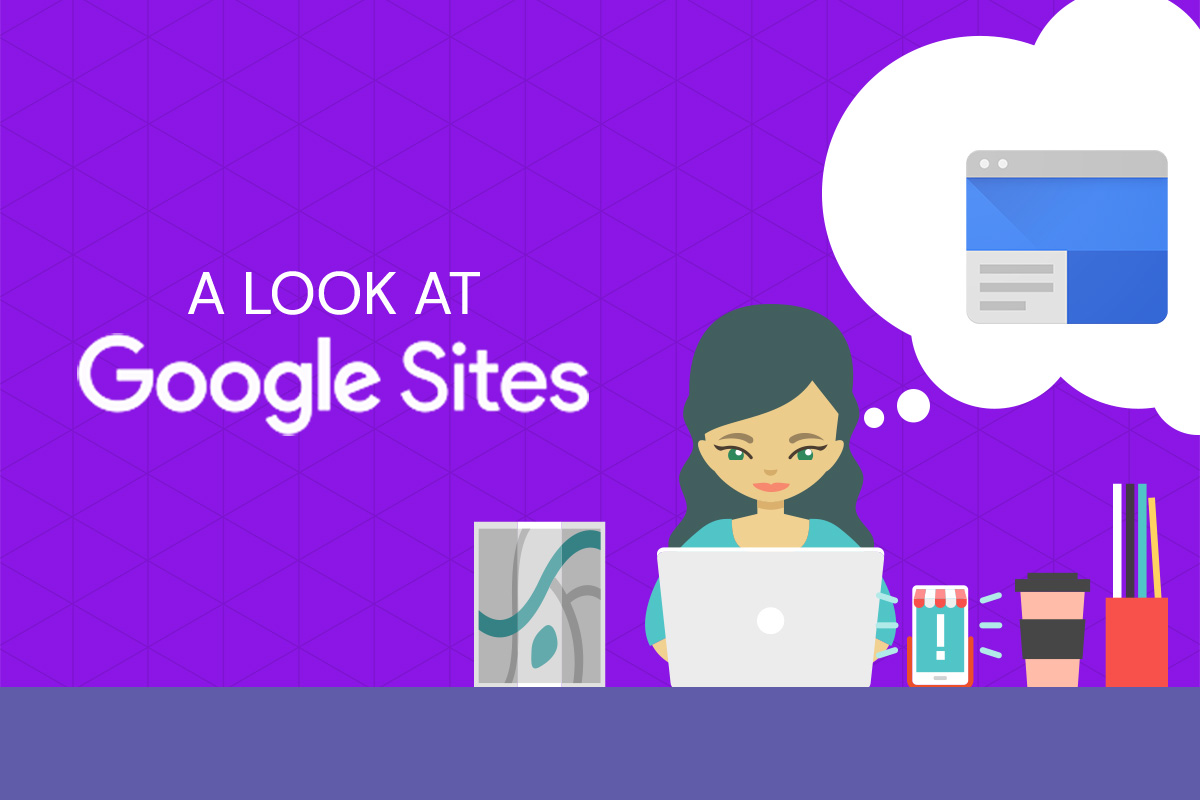Did you know that Google has had a website builder tool since 2008? They do, and it’s called Google Sites. You’re certainly not to blame if you had no idea this product existed, because Google themselves let it languish. In late 2016, Google gave its Sites app a complete overhaul. We know you must have several burning questions. Why would you use Google Sites? How do you use Google Sites? Is Google Sites any good?
How to Use Google Sites
To create a Google Site, you can go to https://sites.google.com, and you’ll find that the app works in a similar way to other Google apps like Docs, Sheets, and Slides. To begin, you click the + or “Create” button to create a new site; you can choose the new or classic version, but of course we recommend the new version. The classic version did have more bells and whistles, such as columns, sidebars, page-level access permissions, and discussion forums, but it is just a matter of time before Google discontinues them. Besides, the new Google Sites are built to be mobile-friendly, which is only going to become more important in the future.
When you create a new site, on the right you’ll see a very user-friendly toolbar that allows you to easily add text, images, or snippets of HTML code. You can also easily embed YouTube videos, Google Calendars, or Google Maps, as well as Docs, Slides, Sheets, Forms, and Charts.
You can also change the theme easily, including colors and fonts. Do not expect a lot of configurability. Five “themes” are offered—Simple, Aristotle, Diplomat, Vision, and Level—and they’re not bad looking. You can change the fonts a little and you can choose any colors you like, but you cannot add any fonts of your own and your text styling options are quite limited. The drag and drop editor is similar in feel to Squarespace’s. Unlike Squarespace, though, you cannot access the code of the site to make changes that augment the capabilities of the visual editor.
As for assigning a domain name to a Google Site, apparently you can only add a custom domain for sites created in Classic Google Sites. New Google Sites assign you a URL like this: https://sites.google.com/view/yoursitename. You could forward a domain to this URL, but obviously this is not appropriate for most businesses or organizations.
So Why Would You Use Google Sites?
If you’re a company or organization with a need for an intranet and you already use G Suite, adding an internal site makes perfect sense. You could easily house all the Google Docs you want. When inserting Google documents on other websites, we’ve found that are technically embeddable, but there tends to be some awkwardness with the iframes that house them. On a Google site, embedded documents look perfect—no wayward scroll bars.
The other great thing about a Google Site is that it’s so collaboration-friendly. Any Google documents housed on the site can be edited by the users you have authorized. You can even set it so that only authorized users can see the Google Site at all. Privileges are easily added and revoked as necessary.
So, if you do need to share information you’ve got stored in Google documents and you don’t care if the website has a custom domain, give it a try! The worst thing that could happen is that Google decides to stop offering the app (which, unfortunately, does happen from time to time, cf., Google Reader).