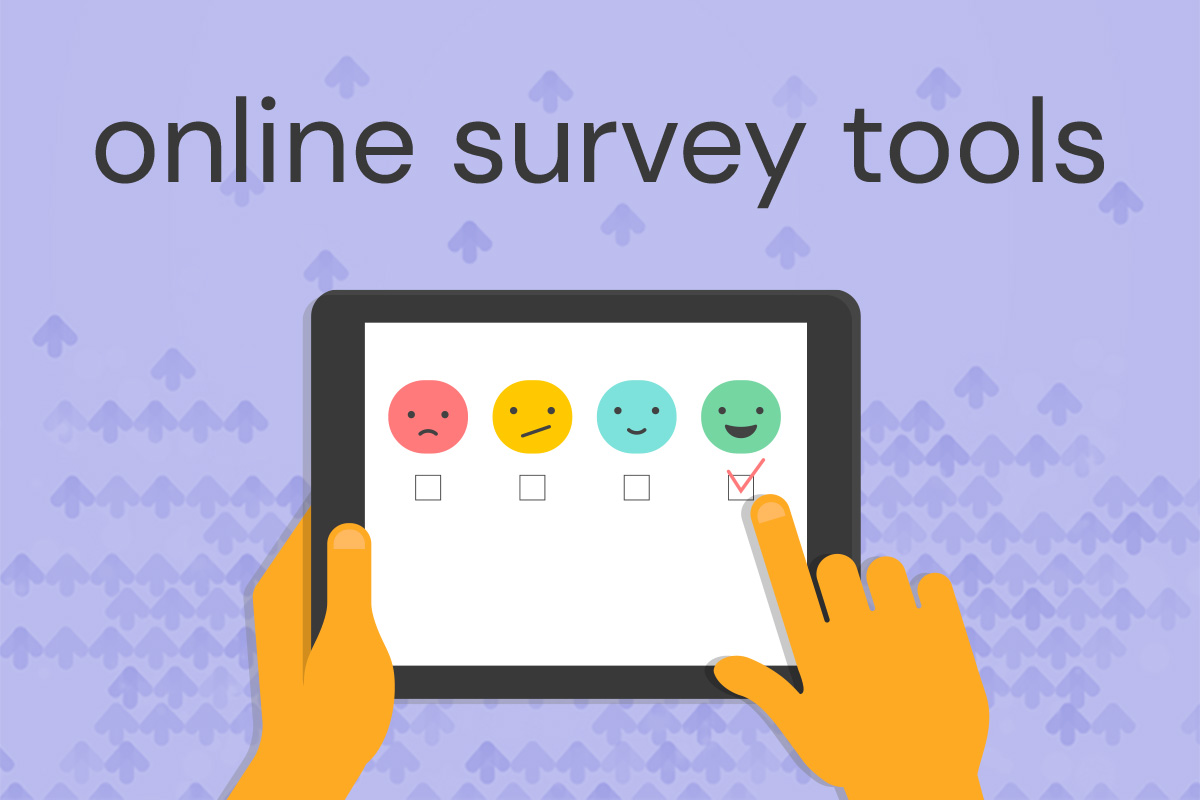If you’ve ever thought about creating an online survey, this experience is probably familiar to you. Search for “free online survey.” Create an account and start setting up your survey. Run into a roadblock… you have to pay to:
- Add more questions
- Customize the look of the survey
- Send to more recipients
- Export survey results
- And so on.
And then you end up abandoning that survey tool and moving to another one, repeating the same steps over and over. With this guide, we hope to minimize the pain of choosing a survey tool.
But first, let’s get one thing out of the way. To be effective, a survey needs to consider its demographics. Maybe you’re sending it out to employees or to customers who have made a purchase on your website, in which case it’s fairly easy to put together an email list. Otherwise, you may need to mine your CRM app, and we wrote about one Customer Relationship Management tool we recommend called Hubspot a few weeks ago.
Google Forms
If you’re already using G Suite, it makes perfect sense to set up your survey in Google Forms. If you’re not, it’s still worth considering because Google Forms are free, they’re easy to use, and they offer some features that are typically reserved for premium users with other survey tools.
Google Forms allow you to set up any combination of questions fitting the following categories: text fields, paragraph fields, multiple choice, checkboxes, choose-from-a-list, scale (i.e., rate this from 1 to 5), dates, and times.
It’s also mobile-friendly, secure, allows for easy export and manipulation of data (results are saved to a Google Docs spreadsheet), and it offers different survey templates that can be customized. What we really like about Google Forms—besides being free—is that it allows you to use “skip logic,” or “conditional branching.” This feature allows you to personalize a respondent’s experience by displaying questions based on their previous answers and eliminating irrelevant ones. This is one of those features that’s typically locked in free survey tools, but Google Forms are always free.
Survey Face
If Google Forms doesn’t do the trick, you might try Survey Face, which also has no paid plan and allows for an unlimited number of surveys and responses. Survey Face offers hundreds of templates that cover categories ranging from “Academic and Research” to “Social and Political” to “Parties, Events, Travel” to “Shopping and Purchasing Experience.” And it’s a white label product, meaning that you can upload your own logo or images to match your own brand.
Survey Face offers some powerful features considering that it doesn’t cost anything: skip logic, geolocation tracking of respondents, 3D charts, time zone settings, and downloading results or reports in HTML, XML, CSV, Excel, and PDF format. It’s actually a bit weird that this survey tool isn’t widely recognized.
Upgrading to Paid: SurveyGizmo
If you need more functionality than these two tools offer, the world of survey tools is teeming with possibilities that range from $9 to $99 per month. You’ve probably heard of SurveyMonkey and perhaps Zoho, but our tool of choice is SurveyGizmo. You can start with a free version that locks some of its more sophisticated features, but the basic license is $25 per month (billed annually—not our favorite).
SurveyGizmo offers powerful tools for customizing the appearance of your survey—and you can easily preview how it will appear on a desktop computer, tablet, and phone. If your user experience is critical, these previews can be critical.
It also offers more question types than most other survey tools, and it makes them easier to use. Choose a slider to allow users to give a rating (it’s surprisingly appealing compared to the typical 1-10 experience). Or choose a “continuous sum” question type where all the answers must add up to 100%.
We especially like that SurveyGizmo can show users how much time it will take to complete the survey and count that down.
One more thing we love is that SurveyGizmo offers “advanced text analysis.” Imagine your survey is an application for a job. You can look at just the respondents who entered a particular keyword as a survey answer, such as “marketing” or “international” or whatever.
Got a burning question about setting up a survey? Let us know in the comments!