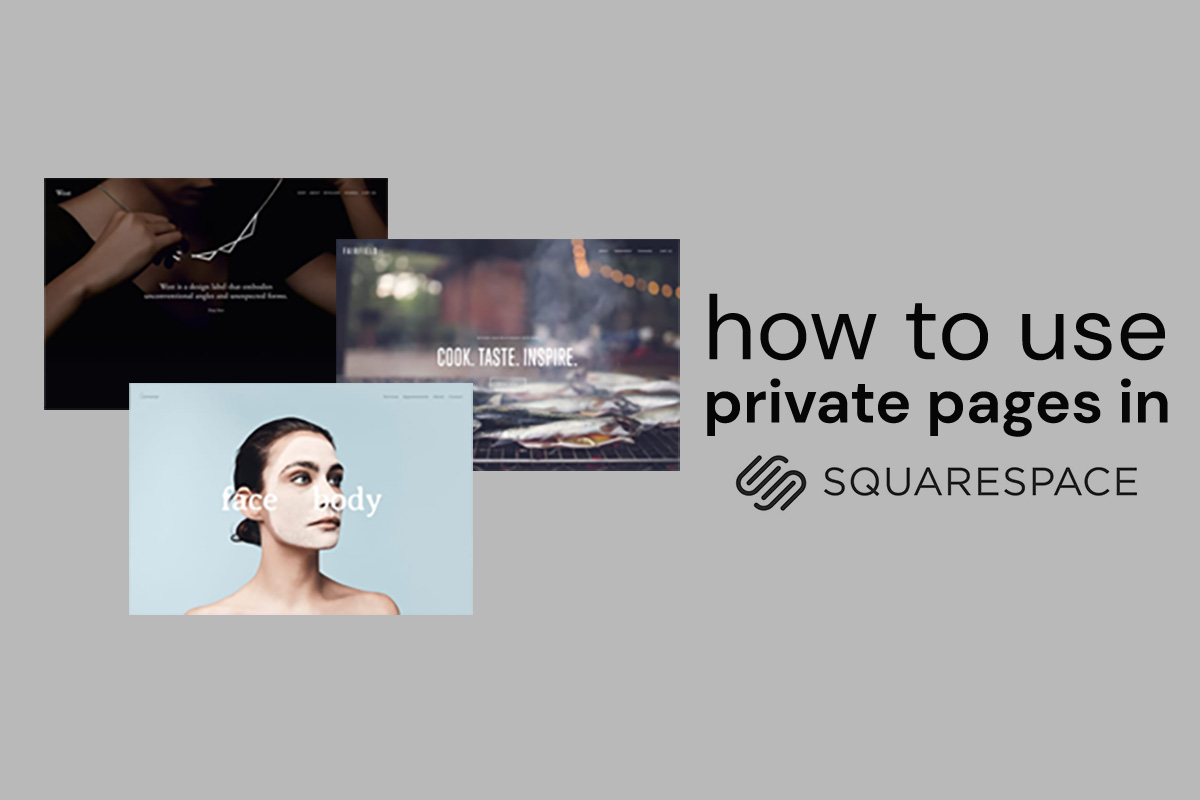Recently a client asked us about creating “members only” pages in her Squarespace website, which got us thinking about the possibilities. Yes, Squarespace does give you the opportunity to make a private page—or pages—that are password-protected. But will it have all the flexibility you need?
As always, the answer is heavily dependent on your needs. Like most features, Squarespace makes it exceptionally easy to create a private page. You merely need to flip the switch on that page to set it as private, and then you’re prompted to create a password. You can even customize the popup that will appear when a user goes to your private URL. And, of course, Squarespace discourages search engines from indexing that page, meaning that your private content will not show up in Google search results.
However, there are of course limitations. Note that we referred to “password-protected,” not “passwordS-protected.” You can only set ONE password for everyone you want to give access to your private page… at least within the native Squarespace framework. As an alternative, you could also duplicate a page multiple times and set up a different password for each page. That solution is wildly inefficient, of course, if you have to make changes to all of the pages. Most of the time, there is no easy way to make a global change in the content of multiple pages at once.
As with most functionality, a coding workaround can sometimes make the impossible possible. Whether you can, though, does not always mean you should. Coding hacks for Squarespace are not necessarily a “set it and forget it” proposition. Squarespace can theoretically make an update that will break your code at any time, or the code could just become obsolete all by itself. Most people pick a Squarespace platform so they don’t have to worry about obsolescence, so this can defeat the purpose.
Using Squarespace for Webinars
Squarespace is perfectly functional for webinars just as it is. Just create three pages on your Squarespace website:
- A registration page
- A thank you page
- A live page, where your webinar will be hosted – which we recommend making password protected
Connect the form on your registration page to your email marketing platform (such as Mailchimp) to be able to track your registrants. After they complete the form, send them to the thank you page you created above. And for the live page, just drop in a block for a video or an HTML block, and add the code for your webinar software.
Using Squarespace for Client Login Pages
An event photographer wanted to allow clients to log in and preview their photographs by entering an event code and password. This generous coder created a solution that involves minimal coding. Basically, you’ll give each client gallery page a unique URL with five characters. Those five characters represent their event code. Then you add a bit of code to a blank page to create a login page. When the client types in that event code, she is redirected to her unique private page where she is prompted for her password.
Using Squarespace to Create a Member Paywall System
The best solution we’ve seen so far is a paid, third-party solution called SentryLogin. It’s only $4.95 per month, but it allows you to collect payments for membership. You can have an unlimited number of members, and it works with Squarespace, Wix, Weebly, and WordPress. It’s just copy and paste!
If your requirements aren’t so complex that you need a payment gateway, another possible solution is to create a private group on Facebook or LinkedIn. You aren’t obligated to use Squarespace as a turnkey solution for your web presence. People are already on these platforms, so there’s less setup time and less of an administrative burden.
Need help setting up a membership portal of some kind? We’re here to help!