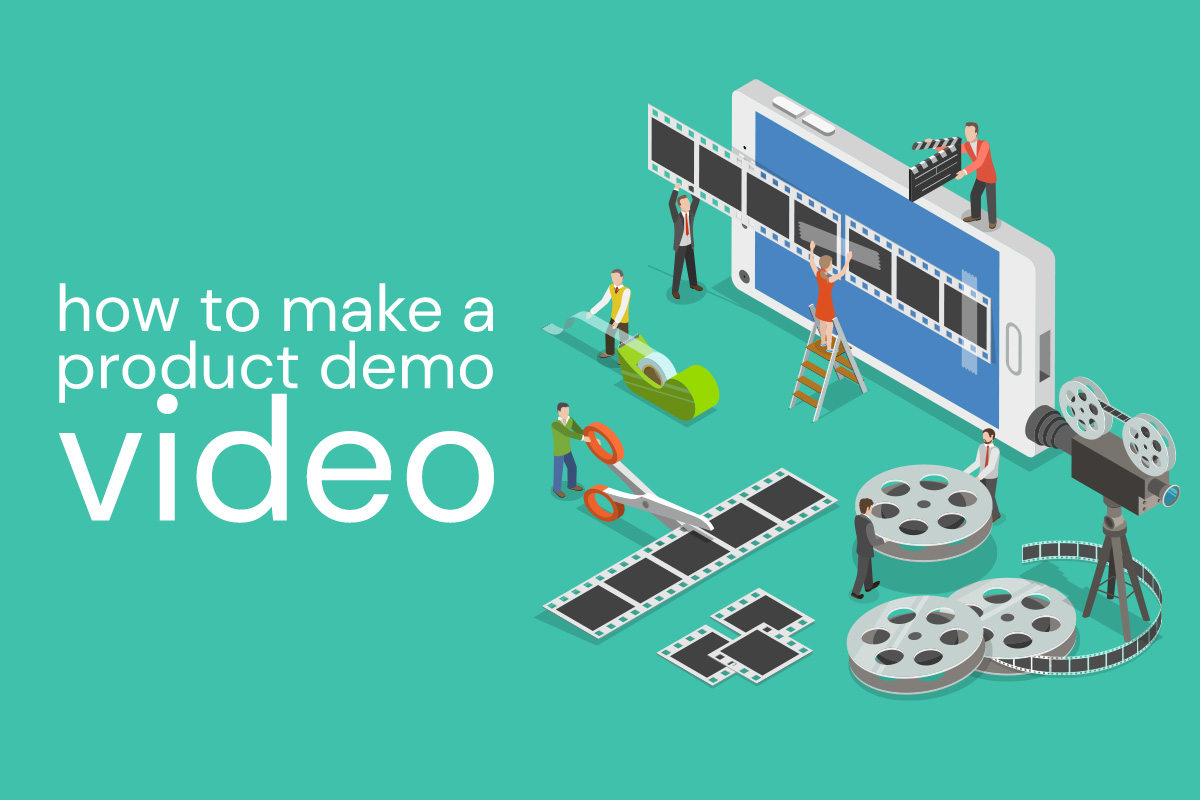We’re launching a new app soon, and it makes sense to do a video demonstration of it. In fact, if you have any type of product that you’d like to showcase on the web, a video might just be a good idea. Hiring a videographer and/or voiceover artist might be outside your budget, or maybe you’re not sure what you need or want. Whether you decide to hire a pro or tackle it yourself, the process is a step-by-step one, and your first step is quite low tech but completely vital.
Write the Script for Your Product Demo Video
Start with a pen and paper, or a blank Word document, and follow these guidelines to tell a good story:
- Make it clear who you are talking to
- State the problem
- Show that you have the necessary expertise to solve the problem
- Present the solution and clearly show its benefits
- State your call to action
- End on a positive note!
Remember, you only have about 7 seconds to catch a viewer’s attention, so focus the most attention on the intro. This is not the time to say “Welcome, we’ll begin shortly” or load a bunch of fancy effects. This is the time to get right to your selling point. For our new app, we’ll talk about how it tracks mosquito fogger truck information and produces instant reports for municipal districts.
If you’re having trouble writing a script, try getting a friend to interview you with these questions above, and then transcribe the answers and edit them down. If you’re demonstrating an app like we are, you’ll want to decide what screens to show and write up what you want to say about each one. When in doubt, go for less information rather than more. You don’t want to overwhelm your viewers.
The Technical Stuff
We wish we could say there was a single great tool for doing the video and voice part of your product video. The fact is, you’ll still need some skills to do it.
Here’s what a pro would use:
- Adobe Audition: to record dialogue and add music.
- Adobe Photoshop: to create images for any animation.
- Adobe After Effects: audio and images are imported into After Effects, laid out, and animated to match the completed audio. Text and special effects are added in After Effects, and technically a video can be rendered directly from After Effects.
- Adobe Premiere/Final Cut Pro: These pieces of software allow you to add transitions and tweak audio, if necessary.
But there are tools that can help you make a professional-looking video without mastering the skills above…
All-in-one Video Apps
PowToon: This online service allows you to record your voiceover and design your presentation as slides right there on the website. It offers templates you can customize, or you can insert your own graphics that you’ve created. You can also upload your own audio and video, which gives you more pro-level control over your final product. If you have just one or two videos to create, it’s best to choose one of their “Export” packages instead of a monthly recurring subscription. For our product demo, we’d like to use some video of our app in action, so PowToon would be a good choice.
Biteable or Wideo: These tools are both is a little simpler than PowToon, letting you create animation by choosing from a library of ready-made scenes. Biteable only offers a monthly plan, but it’s a little less expensive than PowToon’s export plan. Wideo has an even less expensive monthly plan, but there are only 20 video templates, 20 music soundtracks, and video length is limited to one minute.
Tools for More Customized Video
Wistia: free music tracks that can be added to your video.
Audacity: a program available for Mac or PC that gives you total control over your audio files.
Jing: capture video of your computer screen.
Alternatively—and this is what we’re going to try first—Microsoft PowerPoint 2010 allows you to export a presentation as a video. We like that the tool is familiar, and it does allow for animation and narration. To capture video of our app in use, we plan to use one of these techniques.
Plan to make your own product demo video? We’d love to see what you come up with!