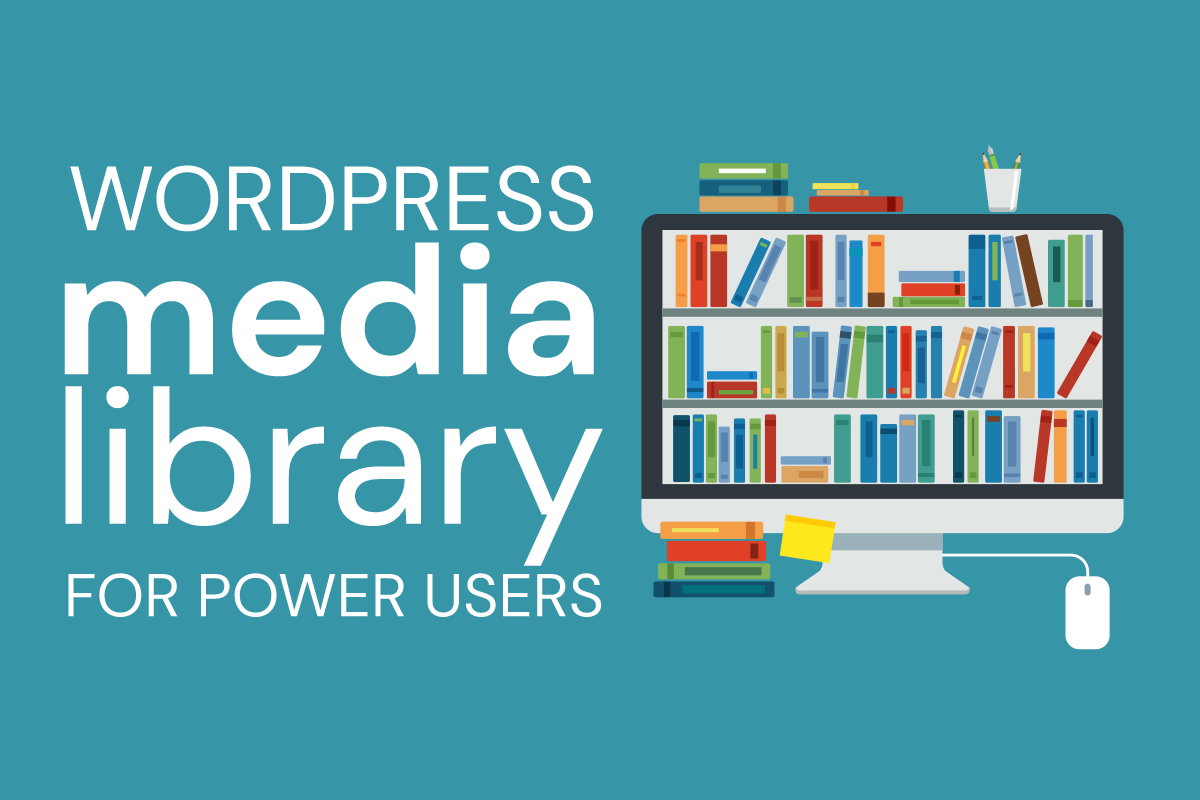This week, a social media pro asked us how we would get download her client’s WordPress media library. Her client has a website that protects its images from being right-clicked and downloaded. We can easily subvert that measure by using Chrome’s debugging panel, but perhaps “easily” should go in quotes. Grabbing images one by one is pain for a website with thousands of images, and instead it would be a lot easier to just download the whole Media Library. We would typically do this with FTP—but again, for non-coders, FTP is not exactly intuitive or easy. You have to download an FTP client, obtain login settings or set them up for the first time, navigate through the folder structures to determine exactly what you need. We considered the issue a bit, and found a plugin that allows you to download the entire Media Library at one time.
Download Your Entire WordPress Media Library
DownML is a plugin that makes it simple to download your Media Library all at once. Once you get to the plugin page, you’ll probably notice a warning that it hasn’t been updated in over 2 years and may no longer be supported. That’s okay with us, because it’s a one-function plugin and we’re just going to use it for a few minutes and be done with it. We advocate installing the plugin, using it to download a .ZIP file of your Media Library, and then UNINSTALLING it. If you experience a timeout, the Media Library may be too large for your hosting situation, and you may need to go back to the FTP idea.
Other Tricks You Might Not Know About Your Media Library
It’s very searchable! You can view it as a grid or as a list. You can filter by type of media: images, audio, video. You can filter it by the month the image was uploaded. And of course you can search for any word in your image title. Note: this is even more reason why you should give your images meaningful titles! The other is, of course, SEO.
The Enable Media Replace plugin. Until WordPress developers realize how useful this plugin is and integrate this functionality into the core, we’re installing this plugin for almost every site we develop. It allows you to easily replace one piece of media with another without having to go into the post or page to change it, update the links, etc. This is really handy if you have a PDF or other document that you update periodically, and don’t want to have to go through the hassle of reuploading it to every page on your site that references it.
You can edit images in the WordPress back end. If you have an image that needs cropping (for example), just find it in the Media Library and click the Edit button. You can rotate, flip, scale, and/or crop any image in your Media Library. Or you can add a caption, your ALT tag text, a description. You can even change the filename to make it more relevant for SEO purposes.
Any questions about what you can do with your WordPress Media Library? This is your perfect opportunity to ask a web developer! We’d love to help.