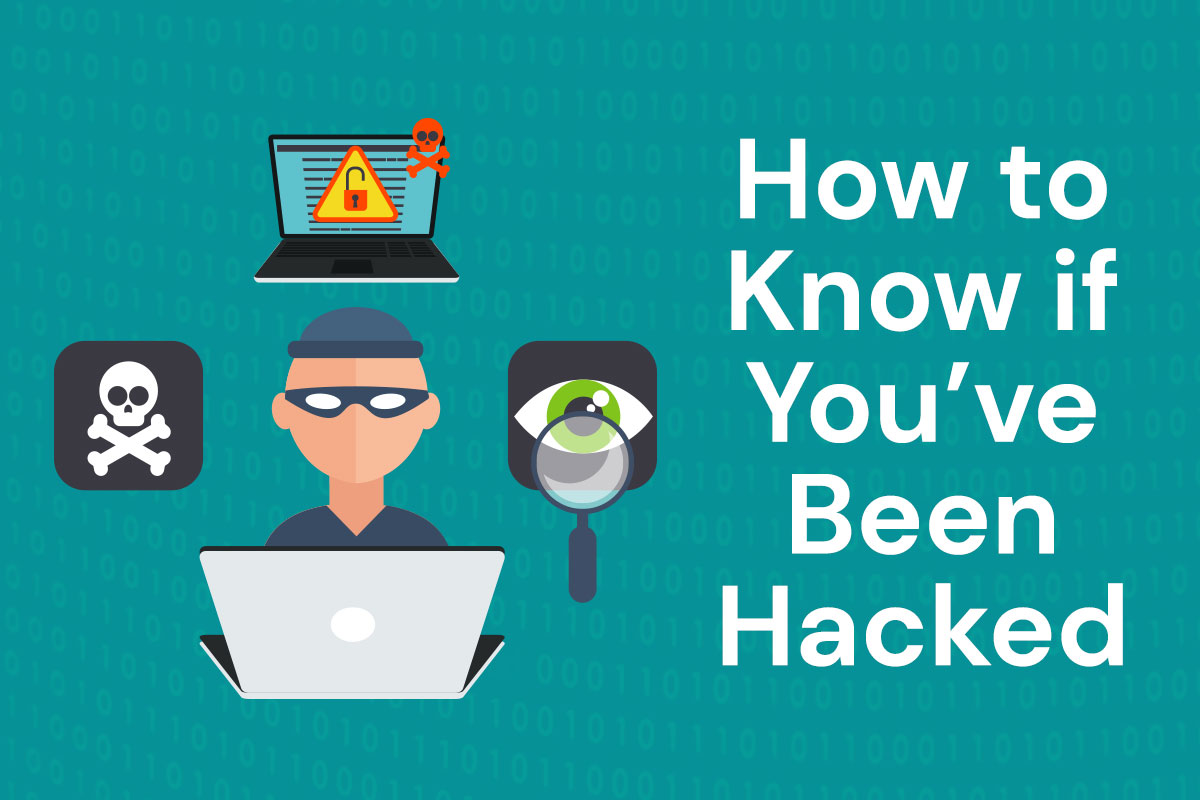Malware, or malicious software, is just a part of 21st century life. The most effective malware embeds itself in your computer’s system files, and looks and acts like it belongs there. Sometimes it works by replacing system files with itself, keeping the same file name and functionality, but adding its own functionality. Sometimes it might transmit information about your activity, like what keys you’ve been typing, and sometimes it gives a bad actor complete control over your computer. But not all malware is equally threatening. We’ve outlined a few signs your system has been compromised, from items of least concern (unwanted browser toolbars) to computer activity that happens by itself.
Annoying Browser Toolbars
If your browser suddenly has toolbars for Ask or Yahoo or some other useless service, don’t ignore the problem. At best, these toolbars are useless and take up too much space on your screen; at worst, they slow down your browser, take over your search activity, and track your activity. And most modern browsers make toolbars unnecessary!
Action to Take: when you’re installing software, don’t just click the “Next” button blindly. Often these terrible toolbar add-ons are included in otherwise legitimate software installers. If an installer prompts you to add a toolbar for Ask.com, UNCHECK that option. (Have you used Ask.com in the last decade? Doubtful!) Java updates are terrible for prompting you to install the Ask toolbar. Also watch out for the Skype and Yahoo toolbars that often come bundled in installers. They’re not malicious, but they are a drain on your system.
Under Settings or Options, most browsers will allow you to review installed toolbars, and you may be able to remove it there. Otherwise, see if your browser offers an option to reset the browser back to its default settings. If that fails, go to your Control Panel, then Programs and Features, and try to remove the toolbar there. If that doesn’t work, we recommend downloading a tool like Malwarebytes (the free version is just fine) to scan your computer and remove the malware. If that doesn’t work, it’s time to contact a professional.
Fake Antivirus Warnings
Let’s face it: real antivirus software is annoying enough. But if you start seeing constant warnings that look like they’re asking you to update your antivirus software, beware. This is called “scareware,” and if you follow their instructions to install or purchase their software, you may end up with an even bigger virus infection or more trojans. Some common signs of fake antivirus warnings:
- They promise to “delete viruses or spyware,” “protect privacy,” “speed up your computer,” “remove harmful files,” or “clean your registry”
- They may warn you about “malicious software” or “illegal pornography on your computer”
- They may advise you to perform their “security scan” or to “improve your system”
- They’ll say your antivirus software is out of date and your computer is in “immediate danger”
- You may suddenly encounter an unfamiliar website that claims to have performed a security scan and prompts you to download new software
Action to Take: First, install REAL antivirus software. We recommend Avast, Kaspersky, and McAfee.
If you experience these antivirus warnings in a popup window, close down your browser. Don’t click “no” or “cancel,” or even X out of the window.
If you experience these antivirus warnings incessantly, we recommend a reputable malware removal tool like Malwarebytes. And of course if that doesn’t work, reach out to reputable tech support company.
Tons of Popups
Similar to the fake antivirus warnings situation described above, sometimes a compromised system will generate random browser popups from formerly trusted websites.
Action to Take: Again, keep your virus software on and up to date, run your trustworthy malware-detection tools, and if that fails… call a professional.
Software You Don’t Recognize
If you are seeing applications that you didn’t install, it’s a bad sign. It can be tough to identify these through your task manager, since there are simply so many processes running on a modern computer system that look strange but are perfectly legitimate.
Action to Take: Go to your Control Panel, then Programs and Features, to try to remove new applications you know to be suspect. If you’re in doubt, disable the unrecognized program and reboot the PC. You can always re-enable it if you need it. If you try to start Task Manager or Registry Editor and they won’t start, or they start but then disappear, or they start in a limited state, this is difficult for an average person to fix. At this point, it’s better to restore your system entirely. We definitely recommend contacting a pro in this case.
Serious Situations
If any of the following is happening to you, your system needs to be rebuilt from scratch. This is definitely the time to hire someone to fix it for you. Do change your passwords on relevant accounts as soon as possible, if possible.
- Your online passwords (multiple passwords) are changing without your intervention.
- Your mouse moves around the screen without your intervention and correctly selects buttons, links, etc. (I.e., it’s not moving randomly.)
- Money is missing from your bank account(s) or products are being purchased using your accounts without explanation. This could be credit or debit card fraud, or it could be that a hacker has gained access to your computer and your passwords.
Malware can happen to the best of us, but there are certainly some steps you can take to avoid it. Don’t click haphazardly. Install reputable virus software. Run malware removal tools periodically. And don’t hesitate to call on an I.T. company for help. That’s what we’re here for!